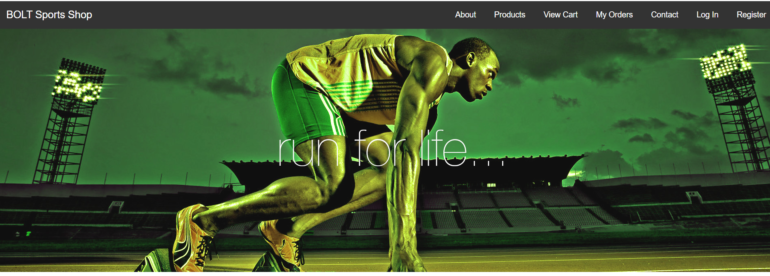
An e-commerce website including user and admin panel. PHP MySQL File Structure: admin_area. All files pertaining to admin-only permissions need to be code here. insert_products.php. Insert products. Connecting to the server, database and uploading the file. UI include product_images: all the images of the products should be paste here. customer. All files and folders pertaining to the customer need to be moved here. change_pass.php: user pw changing delete_account. Delete the user account edit_account. Edit the creds or the basic info of the customer. my_account.php.
This is user's profile, will display on the page name:'My Account'. customer_images: All the customers' images are paste here. functions: functions.php. All the functions that are use even once are write in here and called as per the need. includes: db.php. Database connectivity. styles: If any stylesheet need, include here. style.css: The stylesheet of the complete framework. functions: functions.php: The functions require for the entire framework are insert in here.
For the database connection first, you need to create the database named bolt.sql in the localhost/phpmyadmin/ and then you can import the database which is found bolt.sql file.
The technologies used in this project are:
- HTML: Page layout and design
- CSS: Design
- JS: Frontend
- PHP: Backend
- Bootstrap
- Java Script
Supported Operating Systems:
You can run this project in the following operating systems:
- Windows:
- MAC:
- Linux:
How To Run??
To run this project you must have installed a virtual server i.e XAMPP on your PC.
After Starting Apache and MySQL in XAMPP, follow the following steps
1st Step: Extract file
2nd Step: Copy the main project folder
3rd Step: Paste in xampp/htdocs/
Now Connecting Database
4th Step: Open a browser and go to URL "http://localhost/phpmyadmin/"
5th Step: Then, click on the databases tab
6th Step: Create a database naming "bolt" and then click on the import tab
7th Step: Click on browse file and select "bolt.sql" file which is inside the "ecommerce-master" folder
8th Step: Click on go.
After Creating Database,
9th Step: Open a browser and go to URL "http://localhost/ecommerce-master/"
Insert the username and password which is provided in the database record. For the project demo, you can have a look at the video below:
🔒 Secure payment •⚡ Instant delivery

